Microsoft
The Microsoft social provider from ezto auth allows your users to log in using their trusted Microsoft Account. This integration provides a convenient and secure way for users to access your platform via Microsoft.
Make sure to create a Microsoft Developer account before you begin.
1 Go to Dashboard > Authentication > Social.
2 Click on + CREATE CONNECTION.
3 You will be redirected to the social connection providers page, where you can view all the available providers.
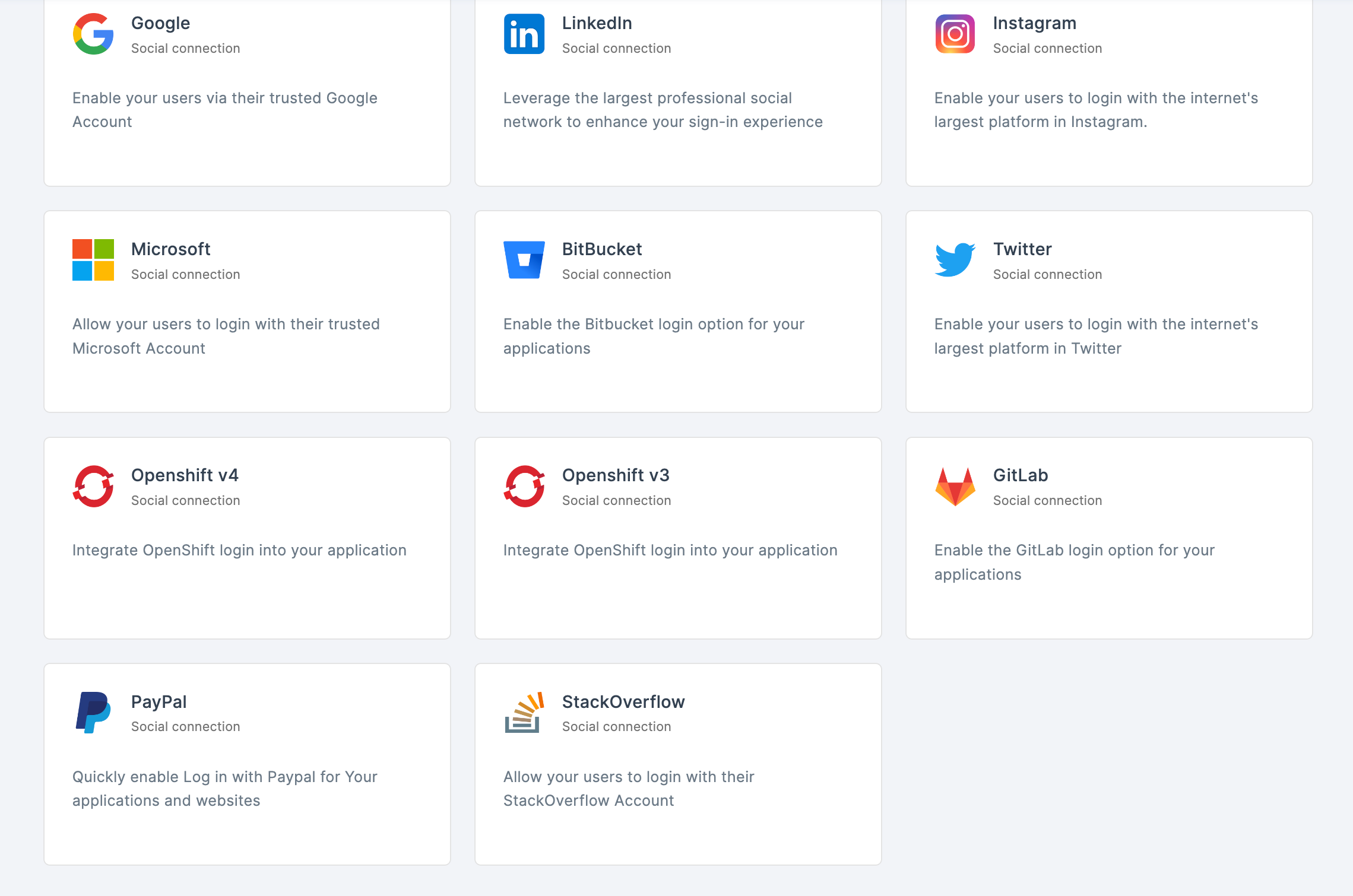
4 Click on Microsoft
5 You will be directed to the configuration page for the chosen social connection method.
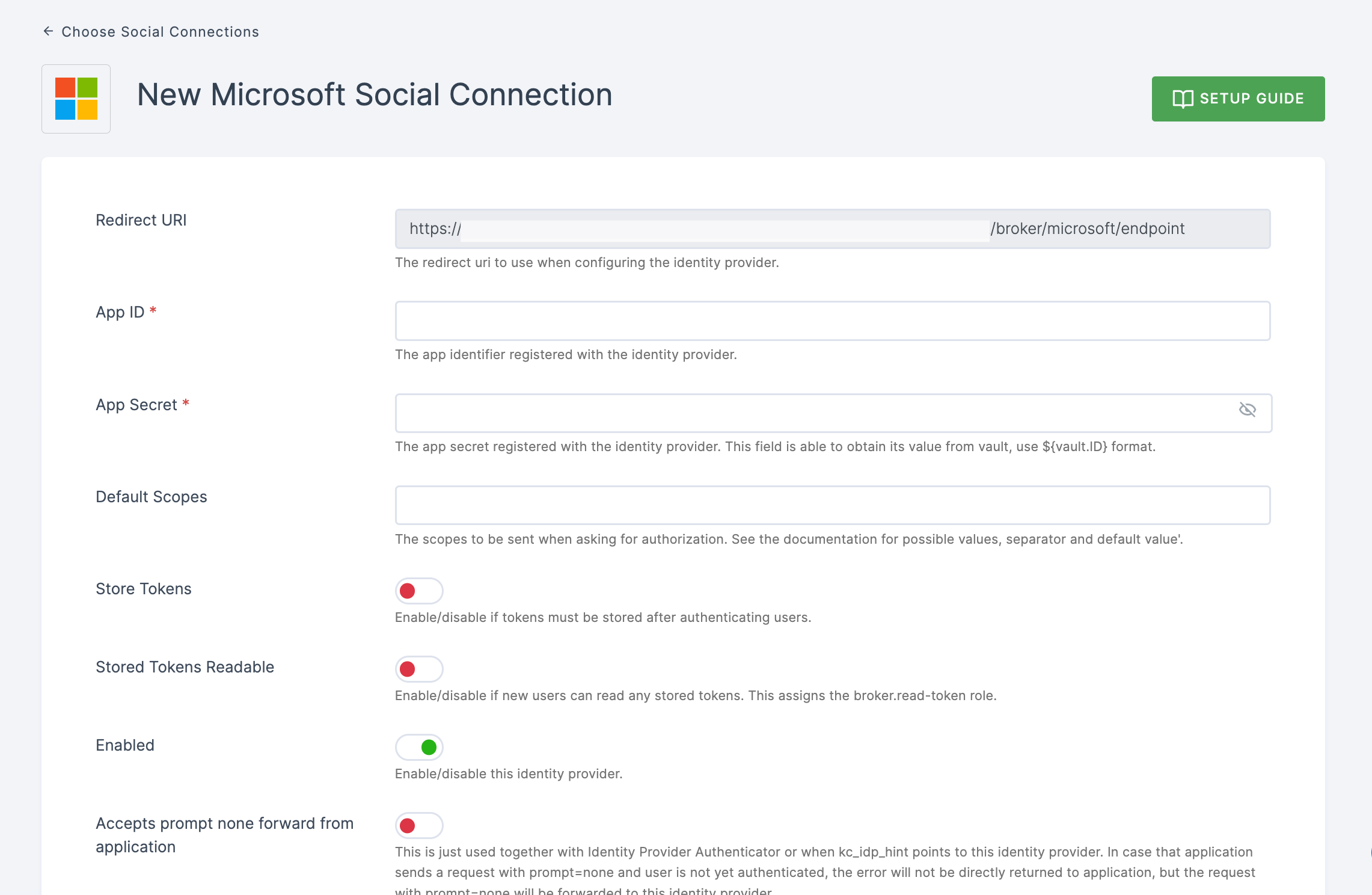
6 To enable Microsoft login, you must first register a Microsoft application in Microsoft Azure.
- Copy the redirect URL for the Microsoft provider from the dashboard as the first step.
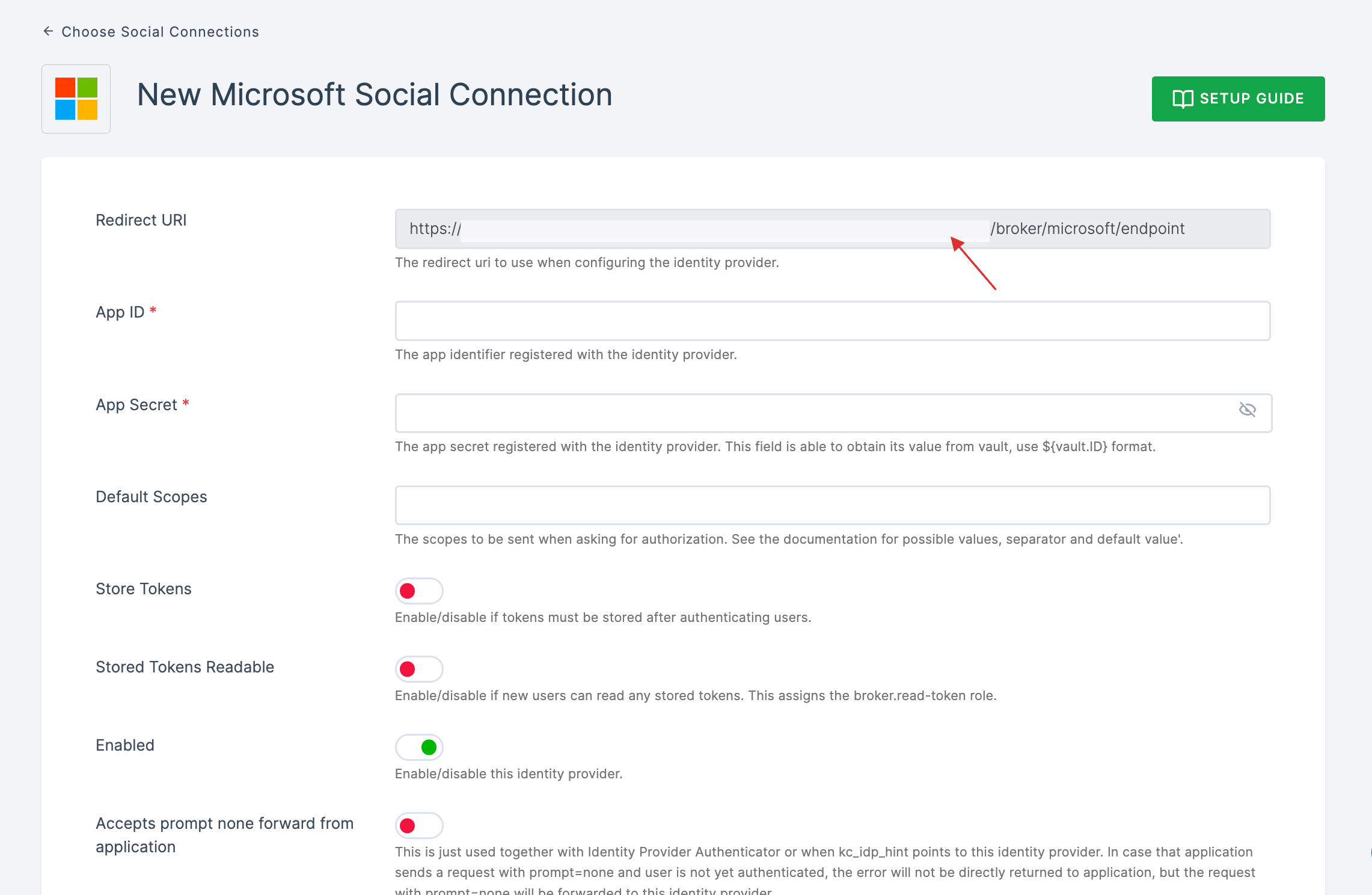
Go to Microsoft Azure and click on App registrations.
Click on Register an application.
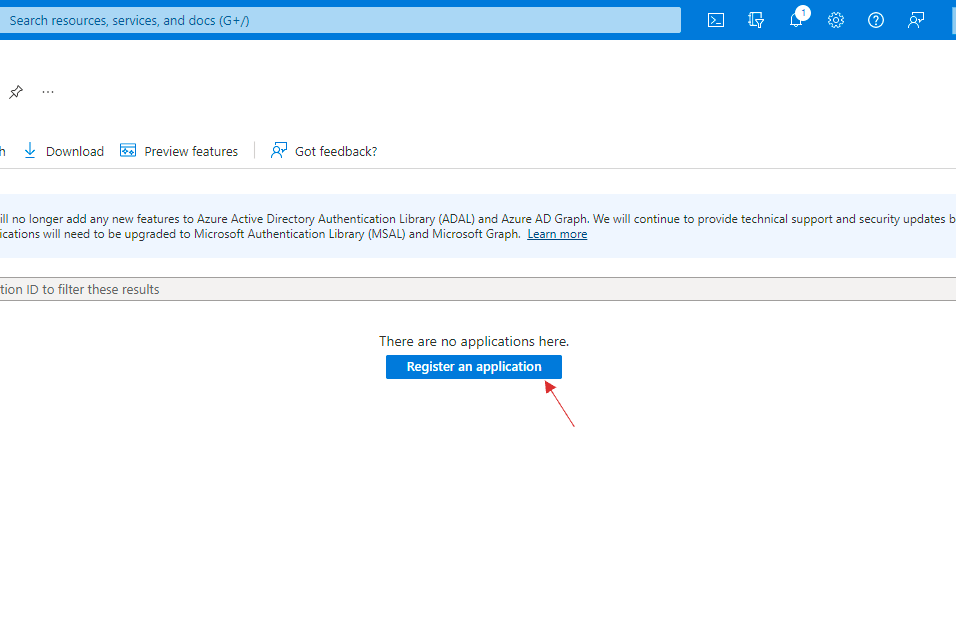
- Provide a descriptive name and paste the copied Redirect URL from your dashboard in the Redirect URL section. Make sure to set the URL type as Web.
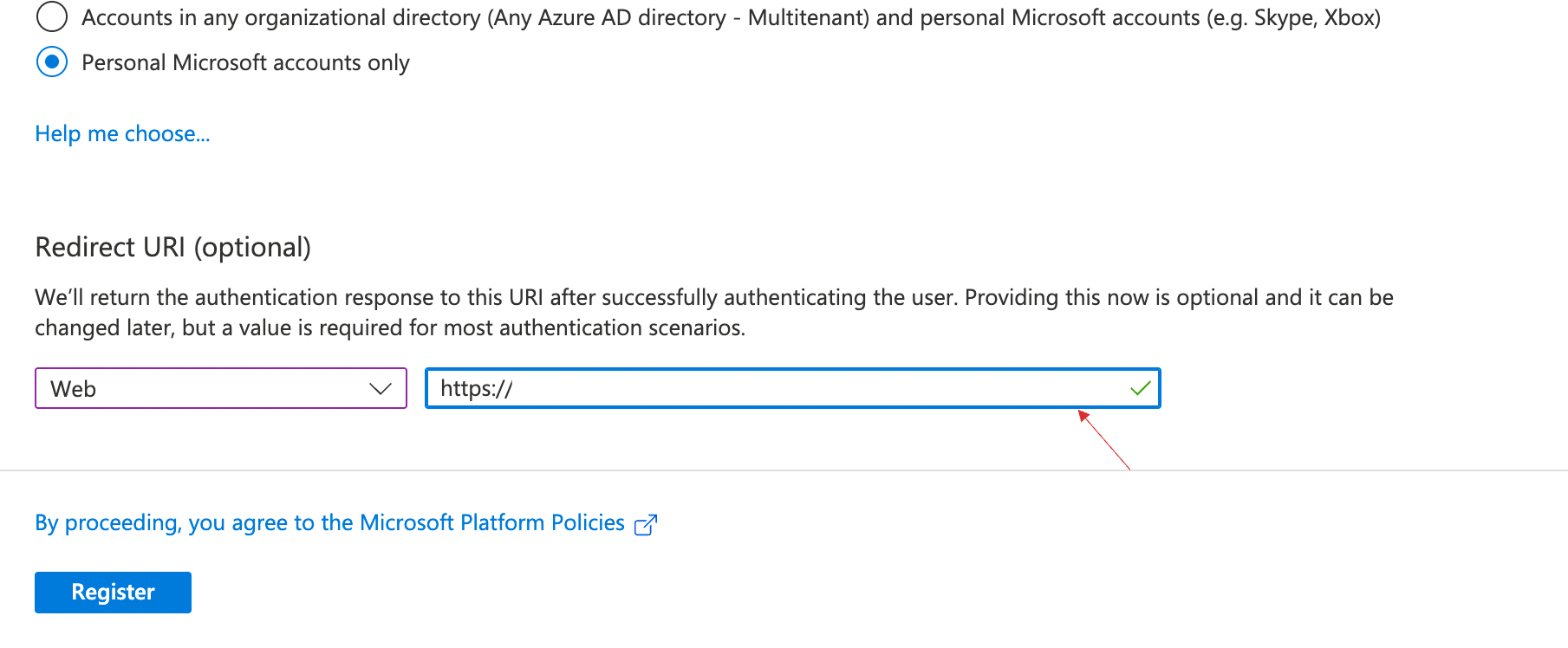
Click on Register.
You will be moved to the created application's detail page.
Copy the Application ID to your clipboard.
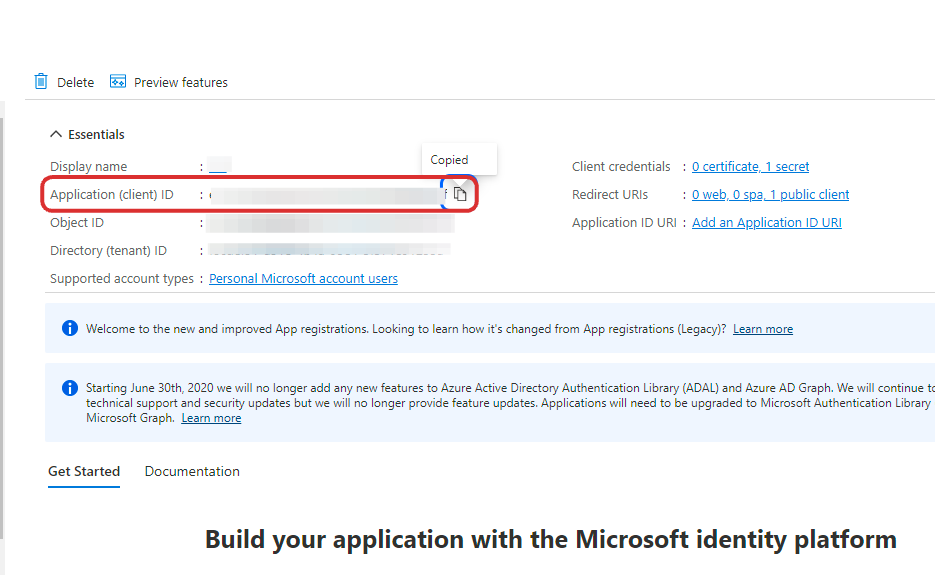
- From the left hand menu, click on Certificates & secrets. > Click on Client secrets.

- If the Client secret is not generated for you application, click on New client secret.

- Provide the neceesary configs, click on Add.
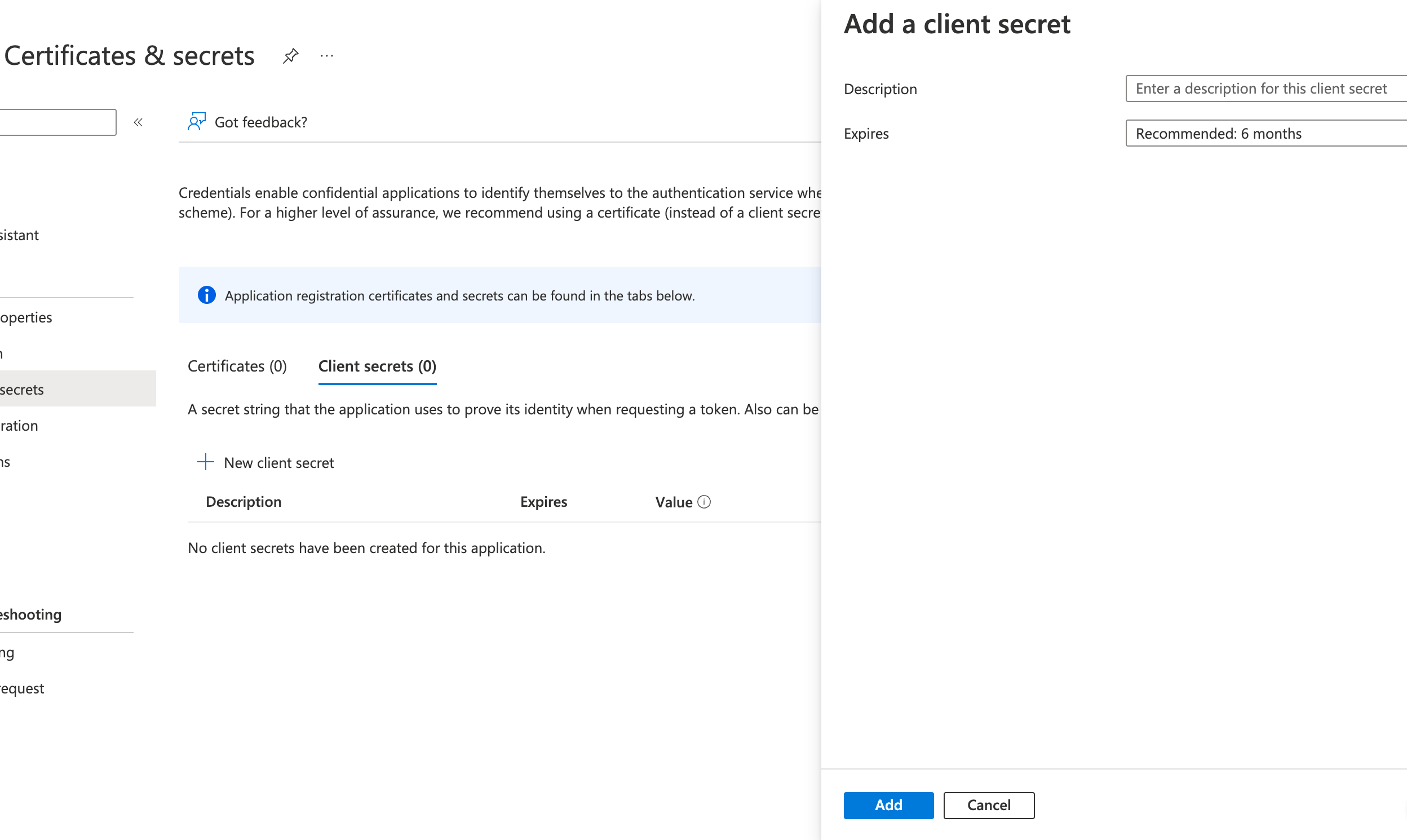
- Copy the generated Client secret.

7 Return to your dashboard, paste the App ID and Client Secret in App Secret.

8 Configure the other required specification, click on SAVE.